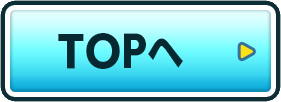Can you play for free?
"Mushroom Dig" can be downloaded for free.
The app will continue to be free to play, though some in-game items are available for purchase.
If you are a minor, please be sure to obtain your parent or guardian's permission first.
Can you play offline?
Yes, you can play the game even when your device is offline. However, certain features, including the purchase of paid items, require a network connection.
How do I transfer data between devices?
If you wish to transfer your data to a new device or restore your data after resetting your current device, you will need to back up the data yourself, as save data for Mushroom Dig is only stored on your device.
To back up your device, select Back Up in the in-app Settings menu, accessible via the cog symbol on the dig screen. You will be issued with an ID and password that will enable you to save your current data.
Please keep a record of this ID and password as you will need them to restore your data.
When transferring your data to a new device or reinstalling the app on the same device, you will be able to restore your data using the latest backup.
Note that you cannot keep multiple backups saved simultaneously.Furthermore, backups should only be created manually by the user.
Creating a Backup
Open up the Settings menu via the cog symbol on the dig screen, select Back Up, select OK, then select OK again.
ーーーーーーーーーーーーーーーーーーーー
Keep a record of the ID and password you receive. You can do this by writing them down somewhere or taking a screenshot, but be sure to keep them safe.
You can also select "Send Email" on the backup completion screen to have a copy of your ID and password sent to your email address.If you make use of this option, ensure you have access to a valid email address.
Restoring Backup Data
On the title screen, select Transfer Data, then select Restore.
ーーーーーーーーーーーーーーーーーーーー
You will then need to enter your ID and password.Note that the field is case-sensitive. Be sure to use half-width alphanumeric characters and symbols.
Furthermore, be advised that if you create save data after installing the game and before restoring your save data, you will be unable to enter your ID and password.
If the restoration was successful, the game will be loaded from the latest backup data.
Restoring Purchase Status
(If using an iOS device)
When backing up your data, you will need to select "Restore Purchase Status" to restore your purchases. This option can also be found on the Merchant's item list (i.e. in Shelby's shop).
(If using an Android device)
our purchase status will be restored automatically when your save data is restored.
Note that paid items cannot be transferred between devices if the OS is different.
Furthermore, purchases will only be restored if you are using the same Google Account or Apple ID that was used to purchase the items originally.
Additionally, transferring data requires an internet connection. Make sure your connection is stable before attempting the transfer.。
Why isn't my game running properly?
Make sure you have enough space to run Mushroom Dig and that you are in a location with a good, stable connection, then try restarting the Mushroom Dig application.
If restarting does not help, please fill out the contact form in the following link:
https://namepara.com/en/contact/
Note: Please do not delete or uninstall the application while waiting for a reply.
If you would like to attach an image of your issue, please contact us at:
info@beeworksgames.com
When you contact us, please provide your device type, OS version, app version, and an explanation of your problem.
・Our support team can only be reached via our contact form or email.
・It may take us some time to respond to your inquiry. Your patience is greatly appreciated.
・We will check all incoming inquiries and strive to improve the game.
・Please be aware that depending on the content of the inquiry, we may not be able to reply.
How do I play this game?
For more information about the game and all its features, check the in-app Guide in the Settings menu, accessible via the cog symbol on the dig screen.
I don't see my question here. How do I reach you?
If your question is not covered by this FAQ or the Guide in the Mushroom Dig app (found in the Settings menu, accessible via the cog symbol on the dig screen), please fill out the contact form in the following link:
https://namepara.com/en/contact/
Note: Please do not delete or uninstall the application while waiting for a reply.
If you would like to attach an image of your issue, please contact us at:
info@beeworksgames.com
When you contact us, please provide your device type, OS version, app version, and an explanation of your problem.
• Our support team can only be reached via our contact form or email.
• It may take us some time to respond to your inquiry. Your patience is greatly appreciated.
• We will check all incoming inquiries and strive to improve the game.
• Please be aware that depending on the content of the inquiry, we may not be able to reply.
Why haven't I received a response to my email?
Depending on your provider's spam settings, you may be unable to receive emails from us. If you did not receive an automated response from us, please change your spam filter to allow emails from beeworksgames.com.
Additionally, our support desk is only available on weekdays until 5:00 PM (JST). We cannot respond to you after 5:00 PM (JST) or on weekends and national holidays.
All emails are handled in the order we receive them, so it may take a while for your email to be addressed.
We apologize for the inconvenience, and greatly appreciate your understanding.